So, you’ve finally built your prospect list, found the person to pitch to, and dug up their email address. It’s now time to send those cold emails. And if you’re like many freelance writers and copywriters, you spend an awfully long time writing and perfecting these cold emails.
After all, you need to personalise these emails and adjust them to each and every prospect, right? Perhaps you mention a specific article you read on their blog in the intro? Maybe you even pitch a unique story idea to capture their attention?
While I fully understand the reason for adjusting and personalising your pitch for each prospect, I don’t agree that you need to put a huge amount of effort into each email.
Why You Should Spend Less Time Creating Your Cold Email
Think about it for a second: What is the ultimate goal of your cold email? It’s invariably to get the attention of your prospect and get into a conversation about how you can help their business, and ultimately get a freelance writing gig.
Maybe it’s just to get on a call (I know that’s what many writers advocate and it’s something I’ve been attempting in the last few weeks by including a Calendly link at the bottom of my cold emails to encourage prospects to jump on a call.)
If the sole purpose of a cold email is to get a conversation going, then is it really necessary to spend lots of time crafting this email? Surely it’s better to have a killer cold emailing template that you work from and tweak in a few simple steps to speed up the entire process, right?
I think so.
Send an Email in a Flash with a Winning Template and Mixmax
In fact, by using a template I’ve managed to create and send cold emails in record time (And no, my response rates haven’t suffered). What’s sped the process up, even more, is a nifty little tool that my friend Richard Rowlands introduced me to: Mixmax (by the way, I’m in no way affiliated to Mixmax, I just discovered a great tool and just thought I would share it with you guys)
With Mixmax I’m able to insert my cold emailing template directly from Gmail in a matter of seconds, without having to craft a mail from scratch and without having to copy and paste the template directly from notepad (yes, this was something I did in the past).
I’m now able to send compelling cold emails in less than two minutes (you didn’t really think the title was clickbait, did you?).
So, in this post, I’ll show you how you can too. I’ll give you two winning templates you can “steal” (one template was the topic of my post How to Craft the Perfect Cold Pitch where I shared lessons from my $10,400 cold email), show you how to get started with Mixmax in no time, and share a video of me sending that email.
Let’s jump in.
Two Killer Cold Emailing Templates
Below are two templates you can use.
Template 1
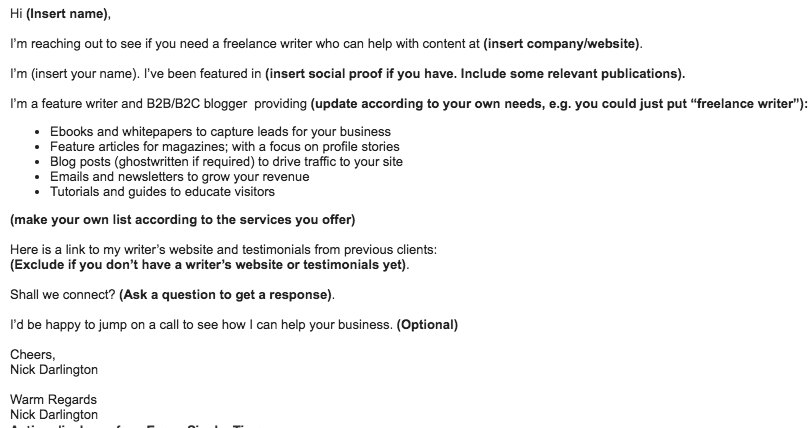
Template 2
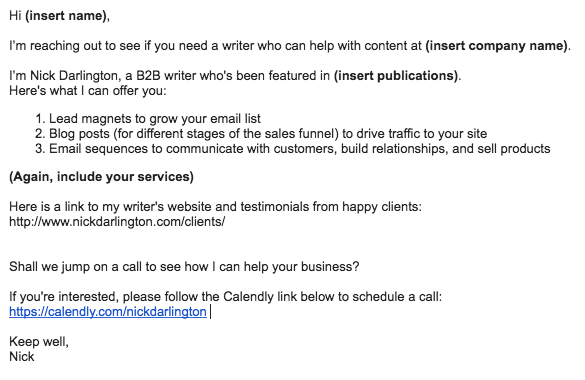
The first template was part of the “How to Craft the Perfect Pitch” article I just mentioned. The second template is a variation of the first with one notable difference: It includes a Calendly link at the bottom.
Calendly is an online tool that allows you to quickly setup and share your availability via a link (again there’s no affiliation here).
When a client clicks on that link they’re taken to a page where they can select their meeting length, the day they’re available to meet and the time slots that I have chosen to suit my schedule (these time slots sync to the clients time zone).
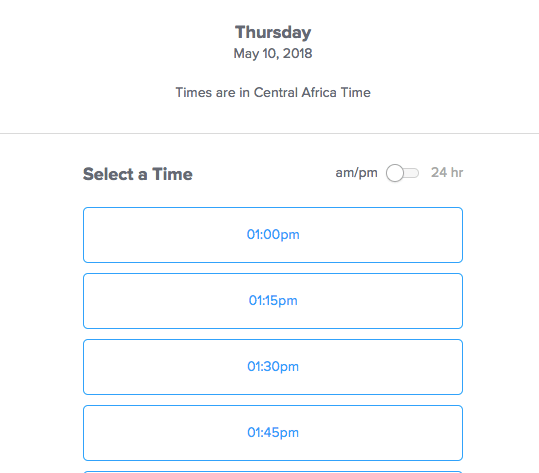
Indeed, that’s one of the main reasons I chose to include a Calendly link: I’m in control of my time. Admittedly the time slots don’t always work for the client and in those instances, I am flexible with my meeting times.
But, I try to as much as possible stick to these times as I don’t want meetings to ruin my day and affect my productive writing time.
The other reasons I include a Calendly link are:
- The client knows exactly what course of action to take and with the link, it’s only a click away (they don’t even have to reply to the mail). Cold emails without a clear call-to-action often don’t invoke the desired response.
- It immediately allows me to filter out clients who I don’t want to work with (if they “Um” and “Eh” about scheduling a call, they’re not clients I really want to work with). The start of any potential business relationship, for me, involves getting to know my clients better to see if we’re a fit and a call is the start of that process.
Both these templates do the job, so feel free to select either one as your standard template when cold emailing. And, if you find another template that works, by all means, use that.
The point is: Find a template that allows you to edit only a few important details for each client to save time (you’ll see I highlighted these in each pitch).
Armed with the template, it’s time to get started with Mixmax.
Getting Started with Mixmax
You first need to set up a Mixmax account. Don’t worry this is super easy and super fast.
Create Your Account
All you’ll have to do is follow a series of prompts. Head over to Mixmax.com, select Install for free in the header and click on Add Extension.
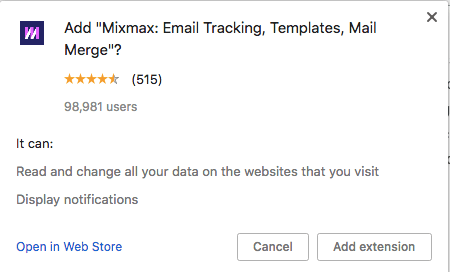
Now, to connect your Gmail account and Mixmax, open your Gmail and click Activate Mixmax.
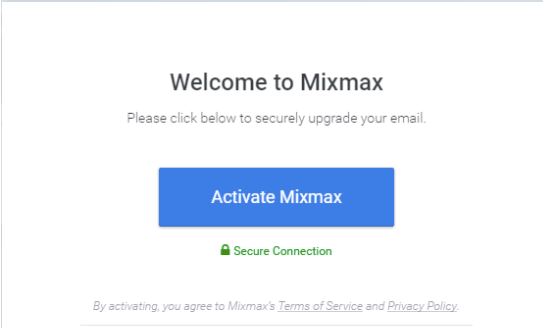
Thereafter, you’ll need to give permission to Mixmax to work with your email.
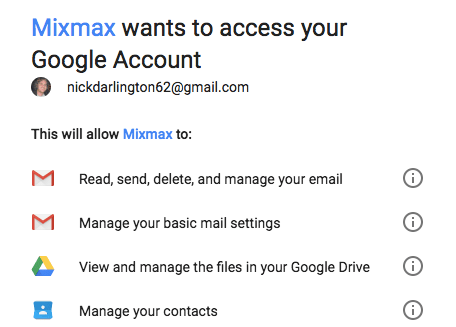
After clicking Allow you’re all set and ready to send your first email.
If you need any help with anything head on over to the Help Center. One of the issues I had was that Google Chrome was blocking Mixmax from working.
If you’re using Google Chrome and experience the same issue, fix it by visiting chrome://settings/content/popups and click Add.
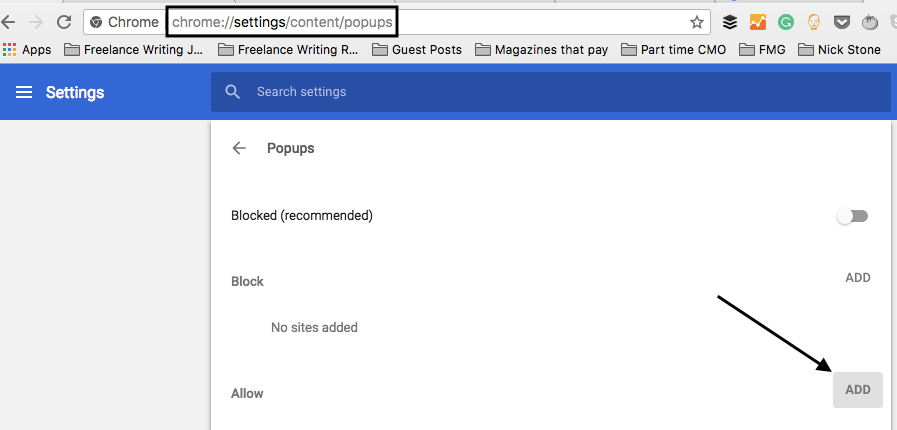
Then insert [*.]mixmax.com, click Add, once again.
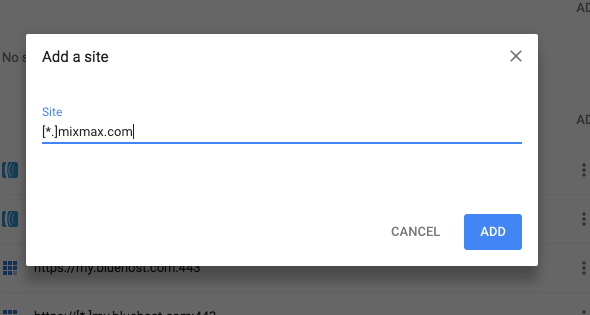
Mixmax will now be displayed in the Allow popups section.
Add Your Template
Now, add your template. The dashboard may seem overwhelming at first, but you’ll get used to it. In your Mixmax Dashboard, click on Templates in the left sidebar, followed by New Template.
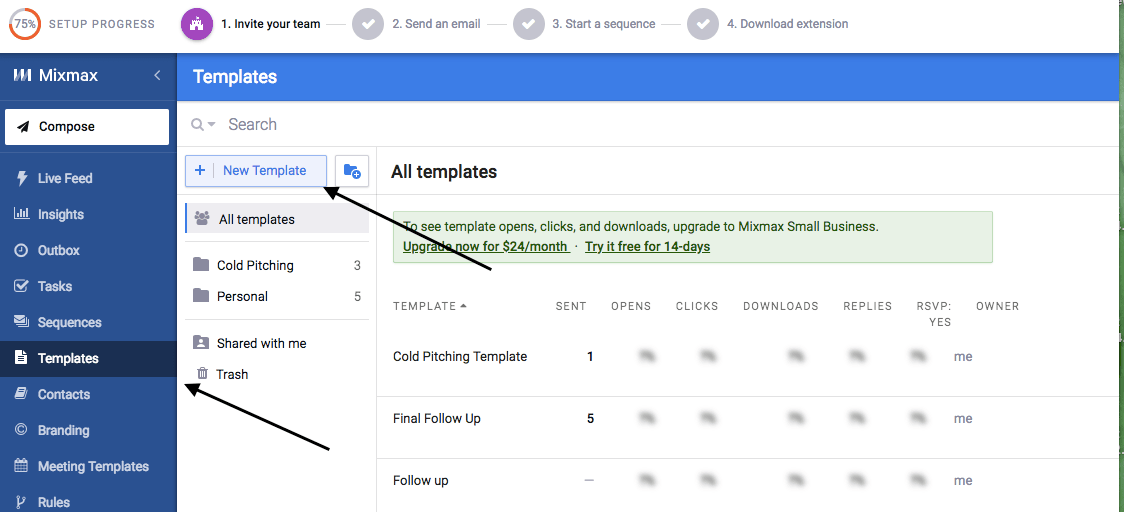
Now, paste the template of your choice. In the below example I’ve included the template with the Calendly link and named it Cold Pitching Template Calendly. I’ve also given my email a subject line: Content at (insert company name).
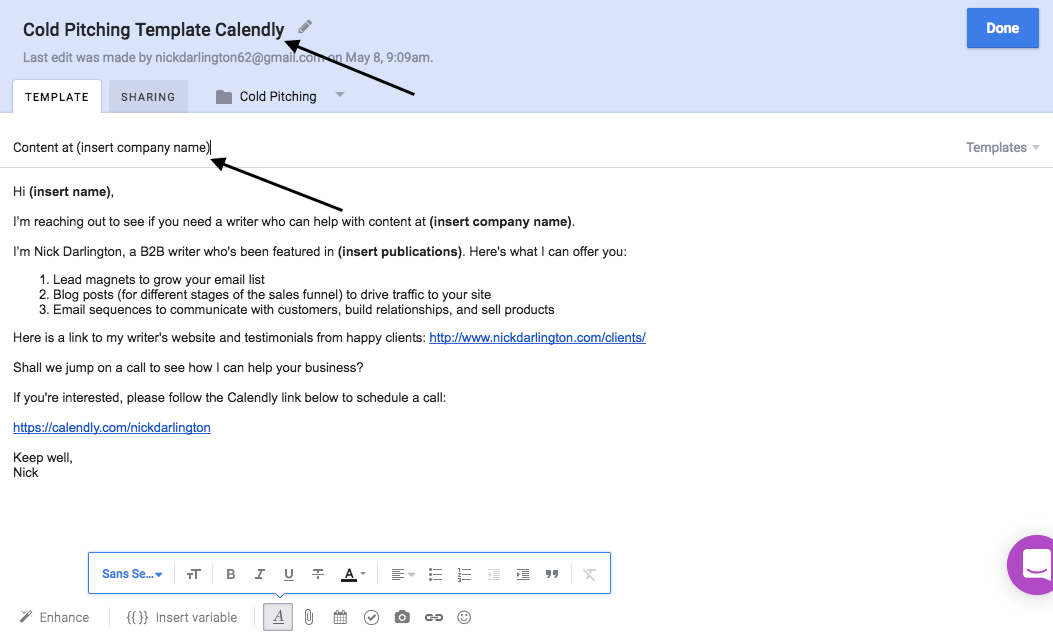
Once you’re happy, simply click Done. Now, let the fun begin.
Sending Your Cold Email in Record Time
In this video, you’ll see that I have a prospect list open with my name and email address (I’ll be sending the email to myself).
Usually, I’ll have a lengthy list of prospects with their name, the name of the company, their position, and their email addresses.
But, for obvious reasons, I won’t show this list. The point here is to simply show you how to easily and quickly send emails to prospects. Hit the play button to see this in action:
Mixmax can also help you when following-up with prospects (remember you can and should follow-up because prospects are busy and many won’t reply to your first email) by allowing you to set reminders so you don’t forget.
I am still exploring many other features that Mixmax offers, but for now, this one small change in how I send cold emails has saved me a ‘helluva lot of time.
And, it is my hope that it does the same for you. Why don’t you give it a try?
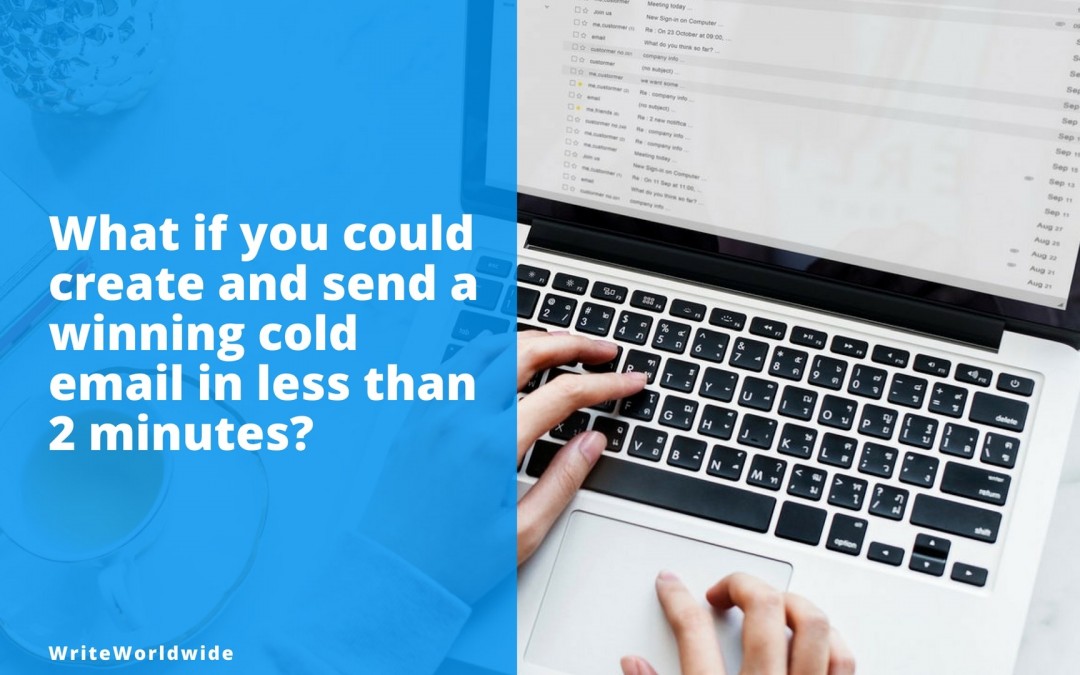
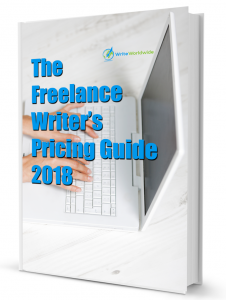
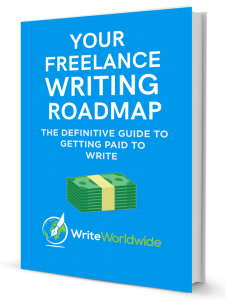
Any tips on how to stay confident on a client call? What do you even say? I really hate the phone and it has cost me jobs in the past.
Hi Jessie,
There are many tips that will help you go into a call feeling confident and assist in keeping that confidence while on the call. Below are some of those, but take note that in the end, the best way to get more confident is by doing more calls. Like I told Princewil in this comment thread, You didn’t learn to ride a bike overnight, you practiced, made a few mistakes and got better each time. The same applies to calls with clients.
Tip 1) Prepare for the call by coming up with at least three ideas based on the client’s website (keep your website and the client’s website open so you can refer to them on the call)
Tip 2) Simply start off by thanking them for the call (often this will lead to some chit-chat about the weather and so on)
Tip 3) Remind them why they’re on the call and/or how this call came about.
Tip 4) Ask them about their business. Ask questions about their challenges and look for information you can feedback to them. For example, clients may tell you they don’t have a big enough in-house team to create enough content. You can then tell them that you can help. Stay confident by focusing on the client and speaking slowly (actually a point on its own, but yea :))
Tip 5) Listen. The best thing you can do is listen to your client and not interrupt them. Ultimately it’s all about them and the more you listen, the better you’ll get at understanding exactly what they’re looking for and coming up with a content solution to solve that problem. For example, traffic to their site may be a problem, in that case, creating blog posts and even helping with their promotion is an obvious solution. Here’s an interview that Nick Usborne (a master of conversational copywriting) did with Shane Gibson.
In that interview, they talk about how salespeople who listen, sell more. The same principles apply when you’re on a client call trying to get a writing gig. Listening also has the added benefit of not having to talk as much on the call. The more you listen the more you’ll learn about your client. You’ll also give the client the impression that you’re a good listener and this is worth its weight in gold when it comes to client relationships.
Tip 6) Ask about their experience working with freelancers (this will give you a good idea how they feel about them, and allow you to pinpoint any red flags).
Tip 7) Check out a few competitors sites and then ask the client how they feel about the competitor’s branding/message/copy/content. This will often lead to an “I don’t like that’ or ‘I wish we were like that’ moment which gives you a great insight into your client.
Tip 8) When ending the call, ask them “Where to from now?” This, of course, assumes they haven’t already told you. This gets them to think about what next. They may just propose the next steps, in which case they become invested in the process and are more inclined to follow through on that.
I hope these tips help. Ultimately, though, like I said, do more calls and you’ll get a lot better each time, and with it your confidence.
Cheers,
Nick
Great post Nick. I’m definitely going to give Mixmax a shot. Copy/paste consumes a heck of my time.
Great tip with Calendly, sadly getting on calls gets me anxious.
I’m afraid I might not pull it off properly.
So, I’ve been ignoring it.
I usually opt for a Skype chat.
Hi Princewil,
Glad you found all the tips useful. Nothing wrong with being afraid, but you only get better by doing. You no doubt fell a few times when you started learning to ride a bike, right? You couldn’t just get on the bike and ride…So, I suggest you start getting on more calls. The more you do it, the better you’ll get.
Cheers,
Nick
You are on point. And I wanted to thank you guys here for making we newbies feel motivated on how to take freelance writing job to profitable level.
Thumbs up !!!
Hi Olumuyiwa,
Thanks for the kind words!
Cheers,
Nick
Thank you so much for sharing a quicker way to send cold emails. I listened to another writer who says you must personalize every email by finding something to complement about their business or mentioning something published online about their business. They suggested you do this for part of the email and then have a template for the other half of the email.
I found this slowed down my ability to send cold emails. It is way too time consuming for me especially since I have income goals to meet.
With your method, I should be able to send double or triple the amount of cold emails.
Glad you found it useful Faith.
Nothing wrong with doubling or even tripling your output!!
I have read this in 2024 September and I will implement these ideas..